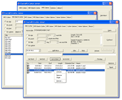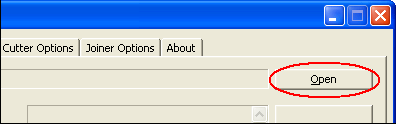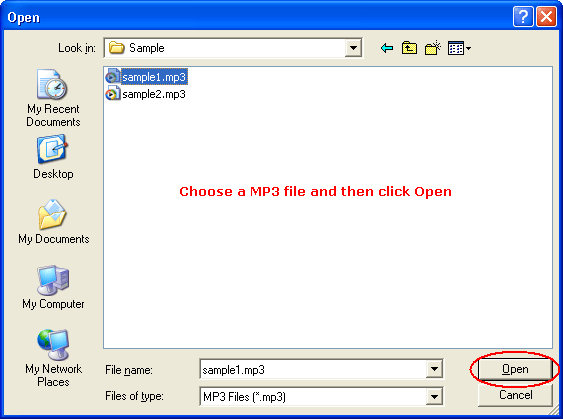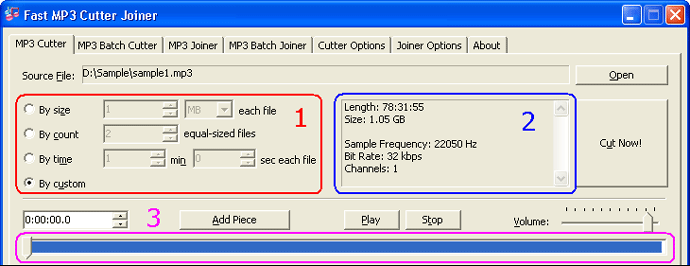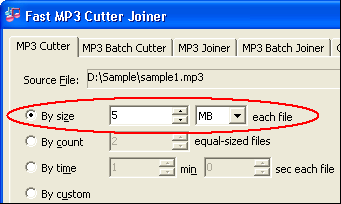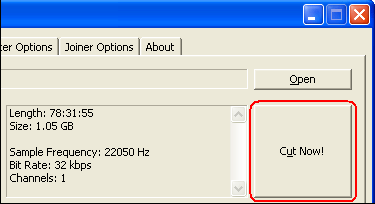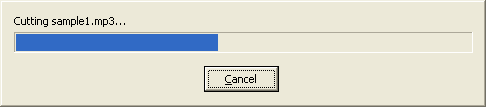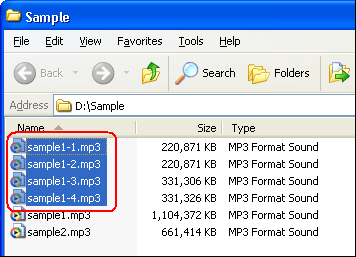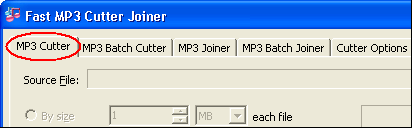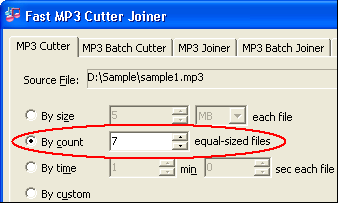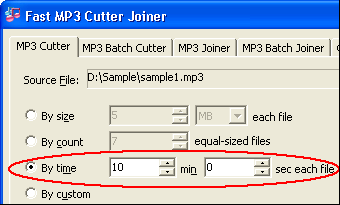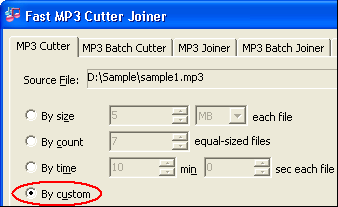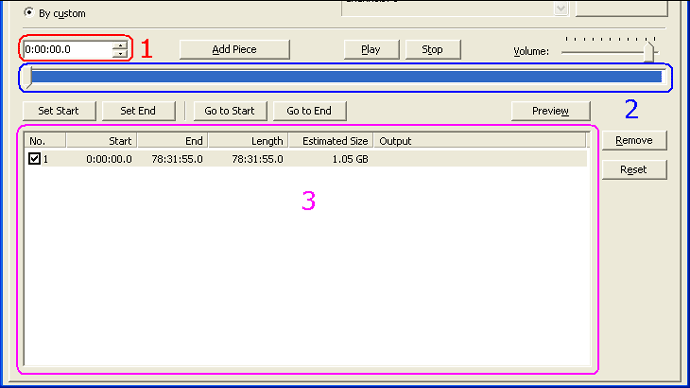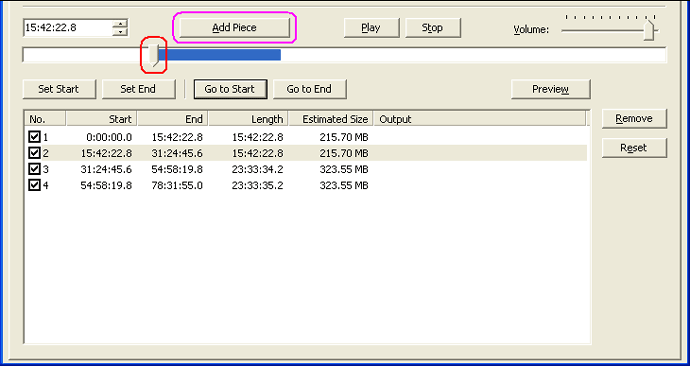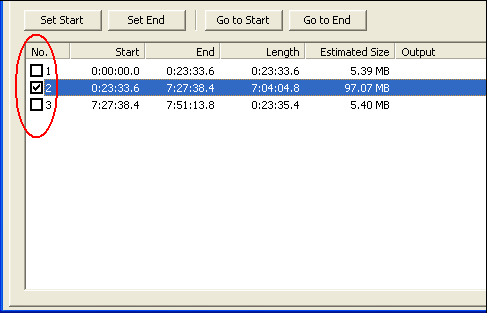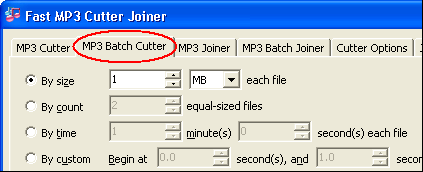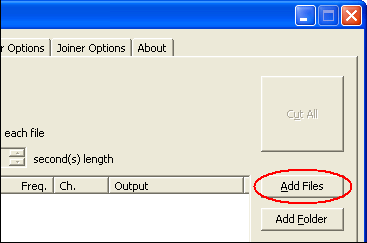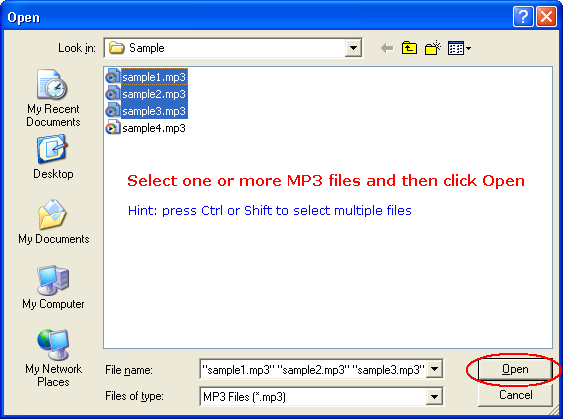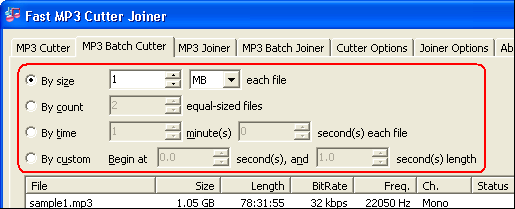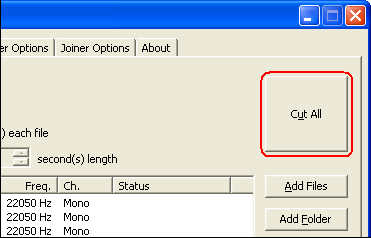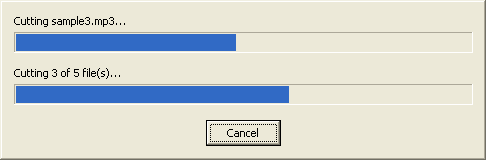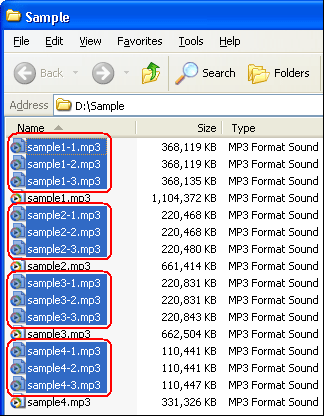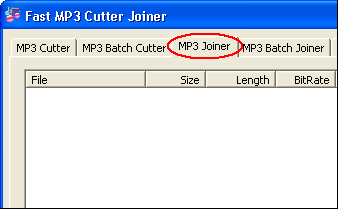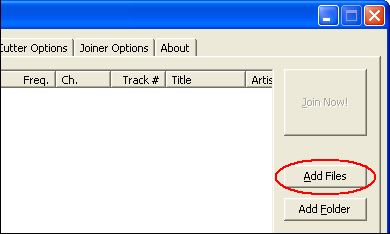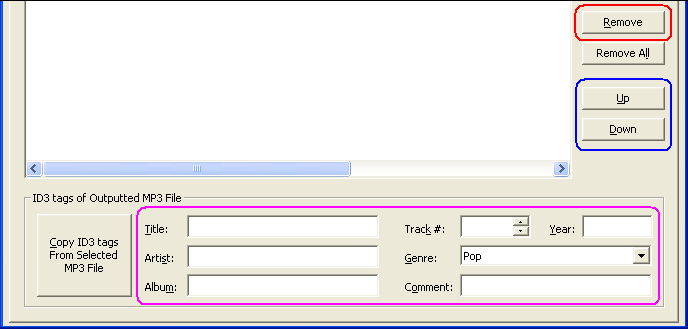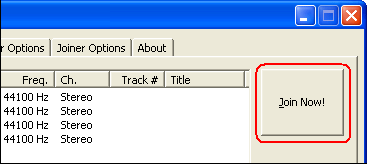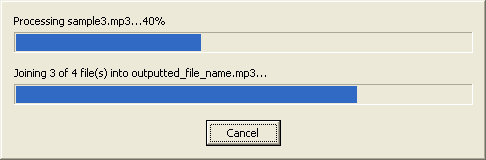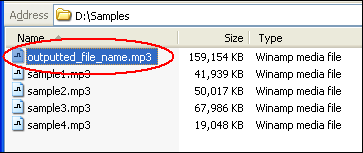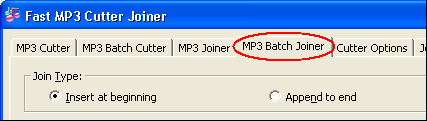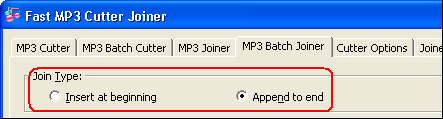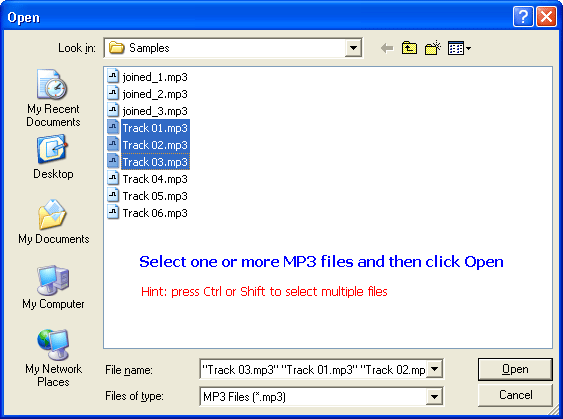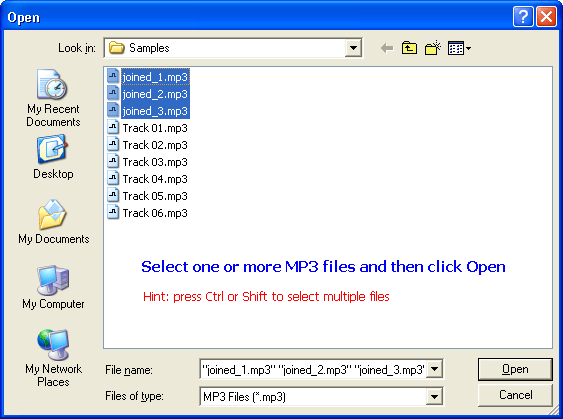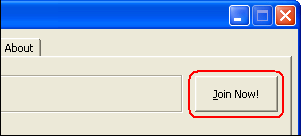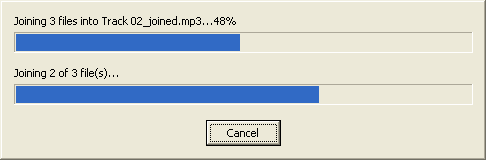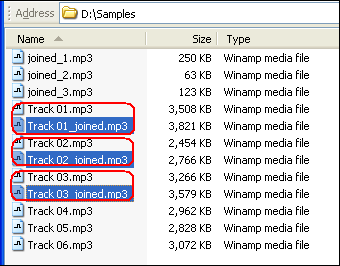|
Cut MP3
|
Fast MP3 Cutter Joiner cuts MP3 file by file size,
pieces count, time duration, and
custom selections. the software provides a slider bar
to visually position a cut points where you want to cut. You can also preview
every custom piece, and cut with forward and backward overlap,
fade-in and fade-out. The MP3 cutter keeps ID3
tags information including ID3v1 and ID3v2 when cutting MP3.
Fast MP3 Cutter Joiner is full compatible with Vista,
Windows 7, and Windows 8 (both 32-bit and 64-bit editions).
- Click tab "MP3 Cutter"
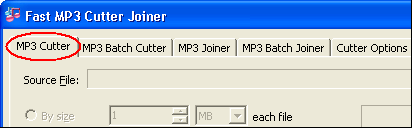
- Choose a MP3 file
Click "Open"
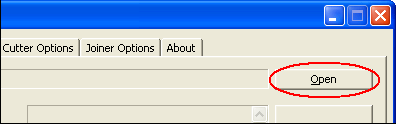
Choose a MP3 file and then click Open.
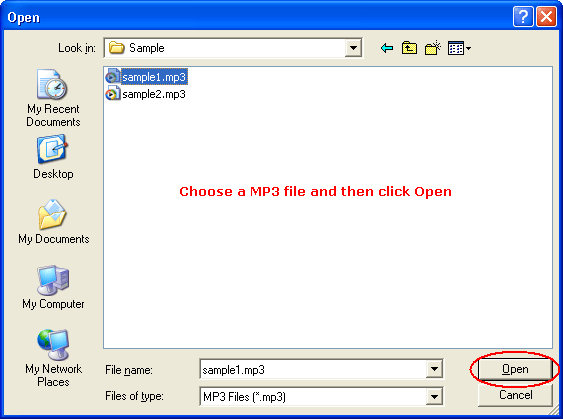
After you choose a MP3 file, the software will show information of the file and
enable some buttons.
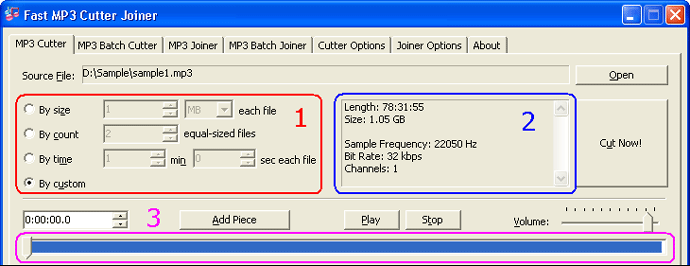
1) Cut type
2) File information
3) Time slider bar
- Cut by size
The cut type cuts original MP3 file into multiple pieces; and file size of each
piece is customizable.
Click "By size" and then enter a file size at right input-box.
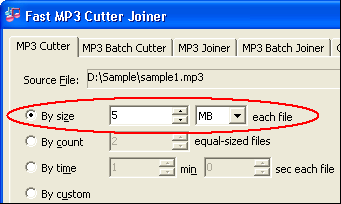
And then click "Cut Now!"
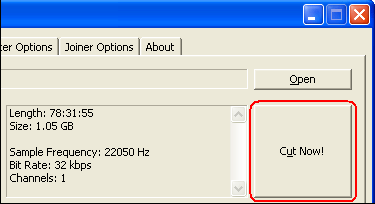
The software is cutting MP3 file by size.
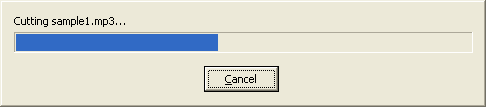
Outputted MP3 files
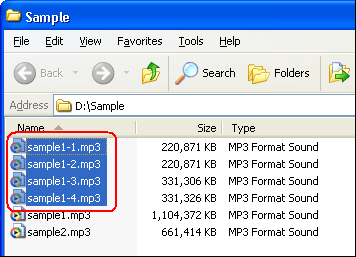
Top
- Cut by count
The cut type cuts original MP3 file into multiple equal-sized pieces.
Click "By count" and then enter a pieces count at right input-box.
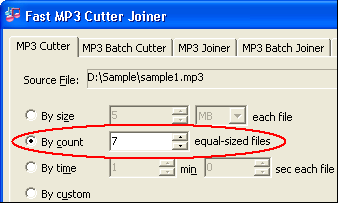
And then click "Cut Now!"
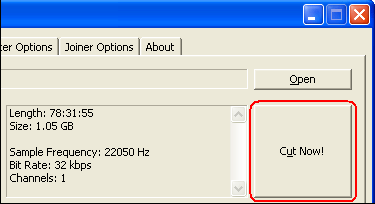
The software is cutting MP3 file by count.
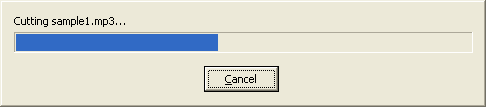
Outputted MP3 files
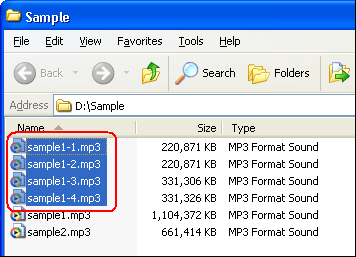
Top
- Cut by time
The cut type cuts original MP3 file into multiple pieces, and duration of each
piece is customizable.
Click "By time" and then enter the duration (minutes and seconds)
of each piece at right input-boxes.
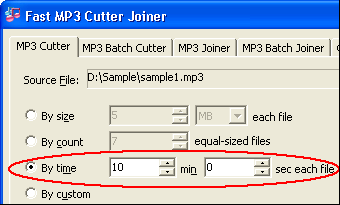
And then click "Cut Now!"
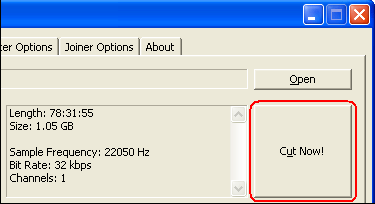
The software is cutting MP3 file by time.
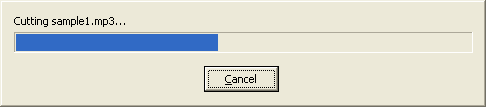
Outputted MP3 files
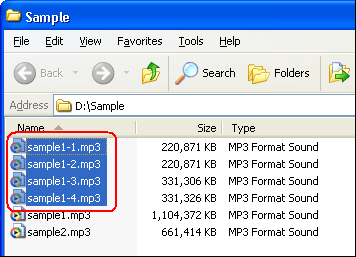
Top
- Cut by custom
The cut type allows you to customize each piece, and preview pieces before cutting.
Click "By custom"
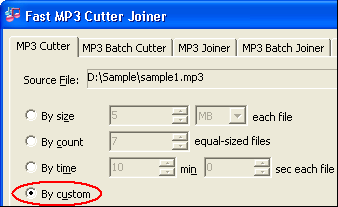
And then related buttons will be enabled.
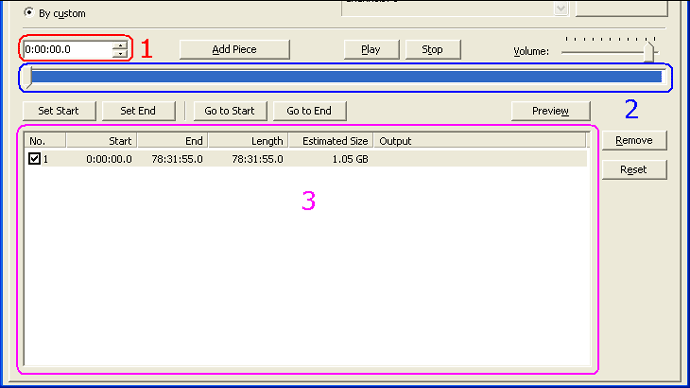
1) Position of time slider button
2) Time slider bar
3) Pieces list
To add piece, just drag time slider button (red marked) to a position and then
click "Add Piece" (purple marked).
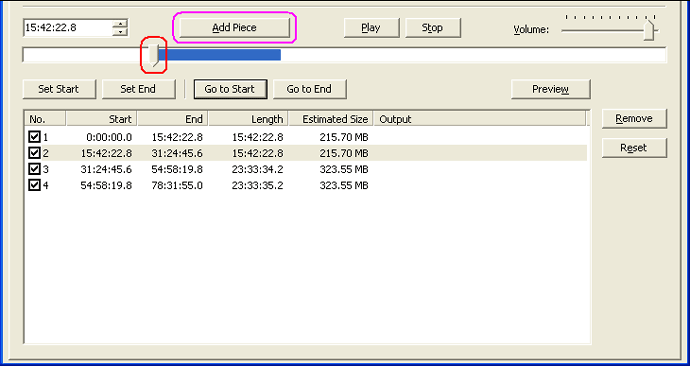
To preview a piece, just select the piece and then click "Preview"
If you don't want to cut a particular piece, you can check off check-box at left
of the piece item in pieces list.
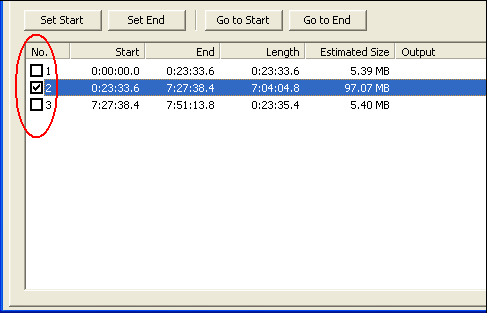
When you think everything is OK, please click "Cut Now!"
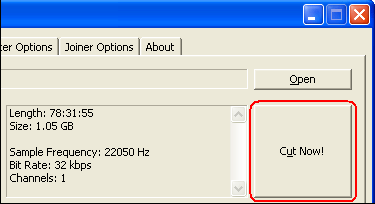
The software is cutting MP3 file by custom.
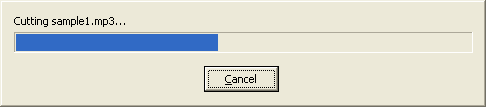
Outputted MP3 files
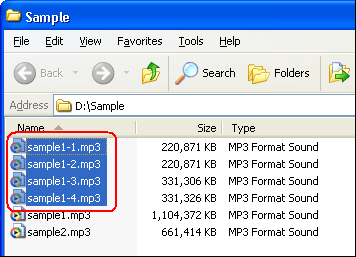
Top
- Click tab "MP3 Batch Cutter"
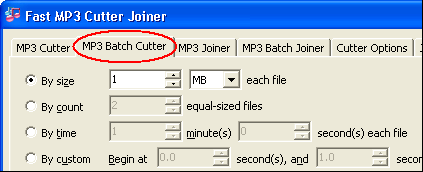
- Choose MP3 files
Click "Add Files"
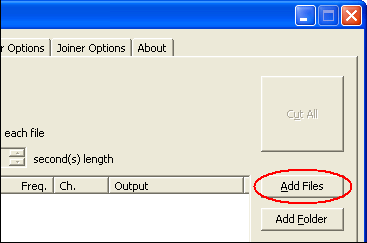
Select one or more MP3 files (press Ctrl or Shift to select multiple
files) and then click Open.
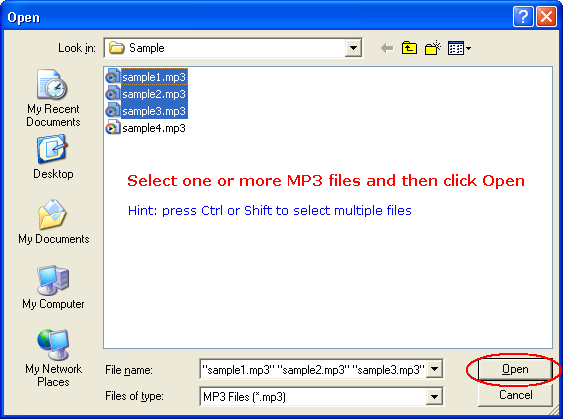
- Choose a cut type and set options
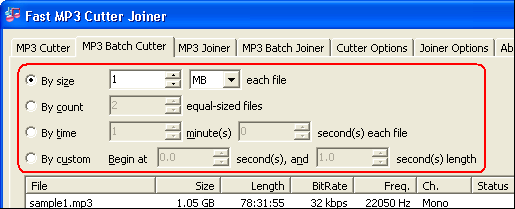
- By size: cuts MP3 file by size of each piece
- By count: cuts MP3 file into multiple equal-sized pieces
- By time: cuts MP3 file into multiple pieces; you can customize duration
of each piece
- By custom: cuts MP3 file into one piece that begins at a customized
position and a customized duration
- Cut all MP3 files
Click "Cut All"
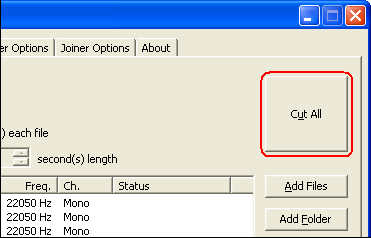
The software is cutting MP3 files in batch.
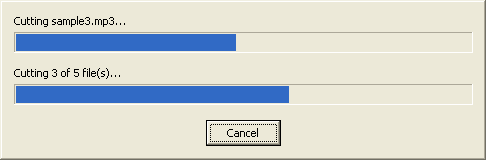
Outputted MP3 files
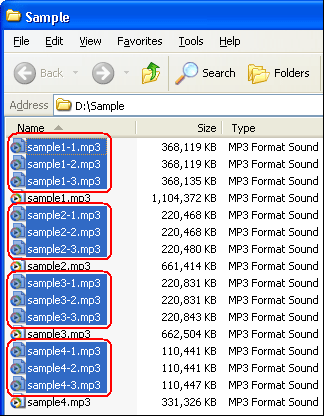
Top
- Click tab "MP3 Joiner"
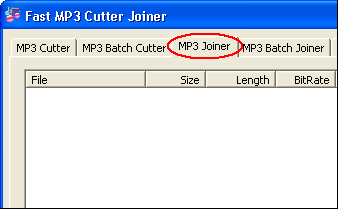
- Choose MP3 files
Click "Add Files"
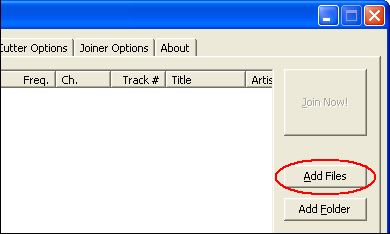
Select one or more MP3 files (press Ctrl or Shift to select multiple
files) and then click Open.
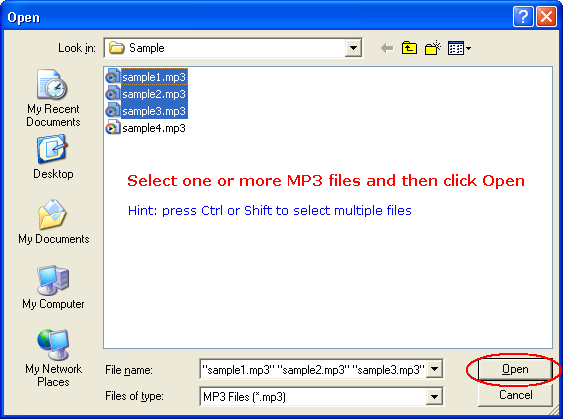
- Adjust files and set ID3 tags
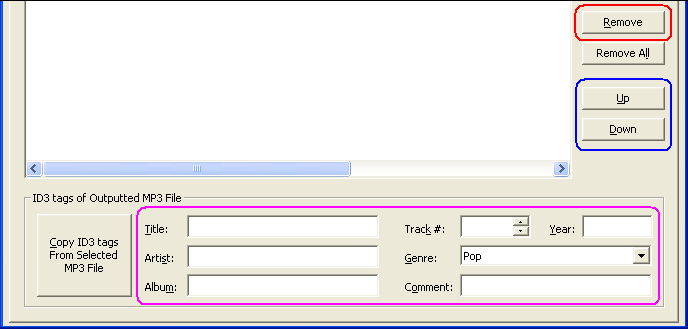
Click "Remove" to remove selected item(s); click "Up"
and "Down" to adjust sequence of items.
- Join
Click "Join Now!"
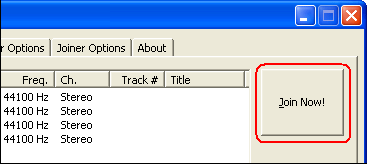
Enter a file name for outputted MP3 file and then click "Save".

The software is joining MP3 files into single one.
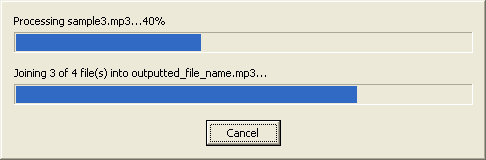
Outputted MP3 file
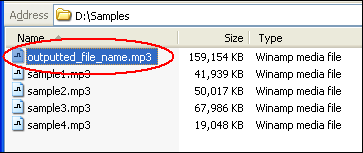
Top
- Click tab "MP3 Batch Joiner"
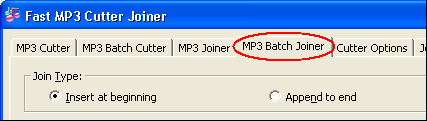
- Choose a join type
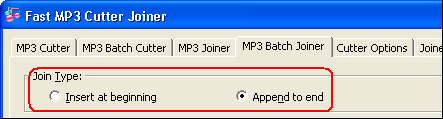
- Insert at beginning: the software inserts all joined MP3 files at beginning
of each main MP3 files.
- Append to end: the software appends all joined MP3 files to end of
each main MP3 files.
- Choose main MP3 files
Click "Add Files" button at right of "Main MP3 Files
List"

Select one or more MP3 files (press Ctrl or Shift to select multiple
files) and then click Open.
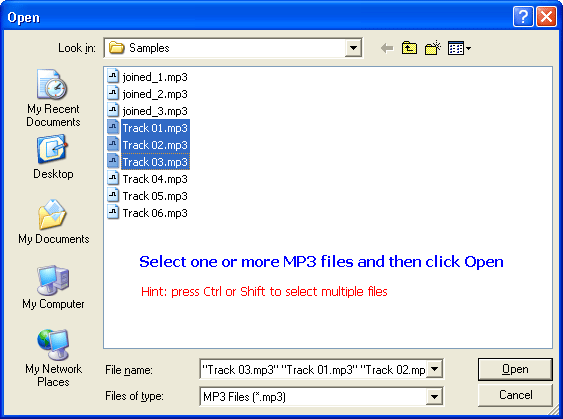
- Choose joined MP3 files
Click "Add Files" button at right of "Joined MP3 Files
List"

Select one or more MP3 files (press Ctrl or Shift to select multiple
files) and then click Open.
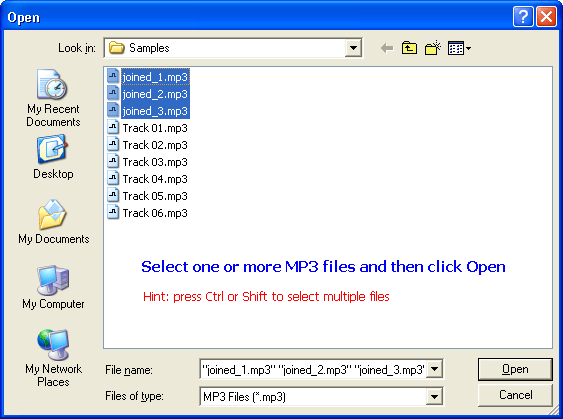
- Join
Click "Join Now!"
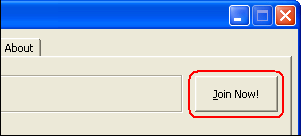
The software is joining MP3 files in batch.
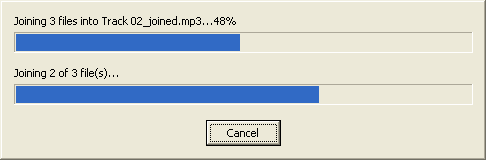
Outputted MP3 files
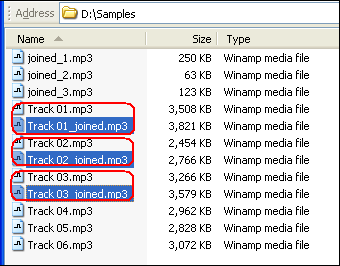
Top
|